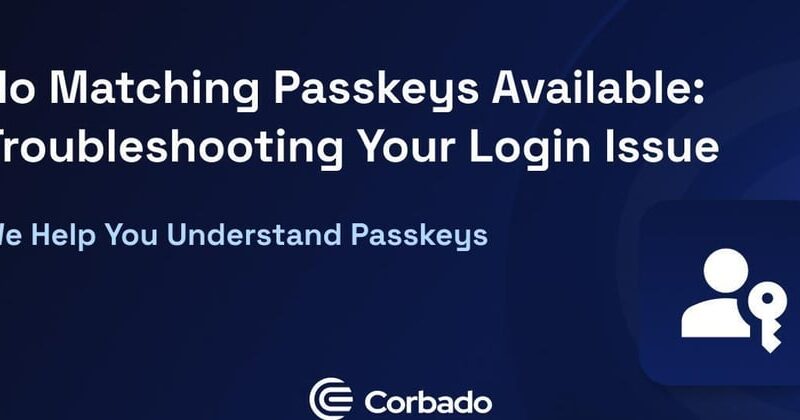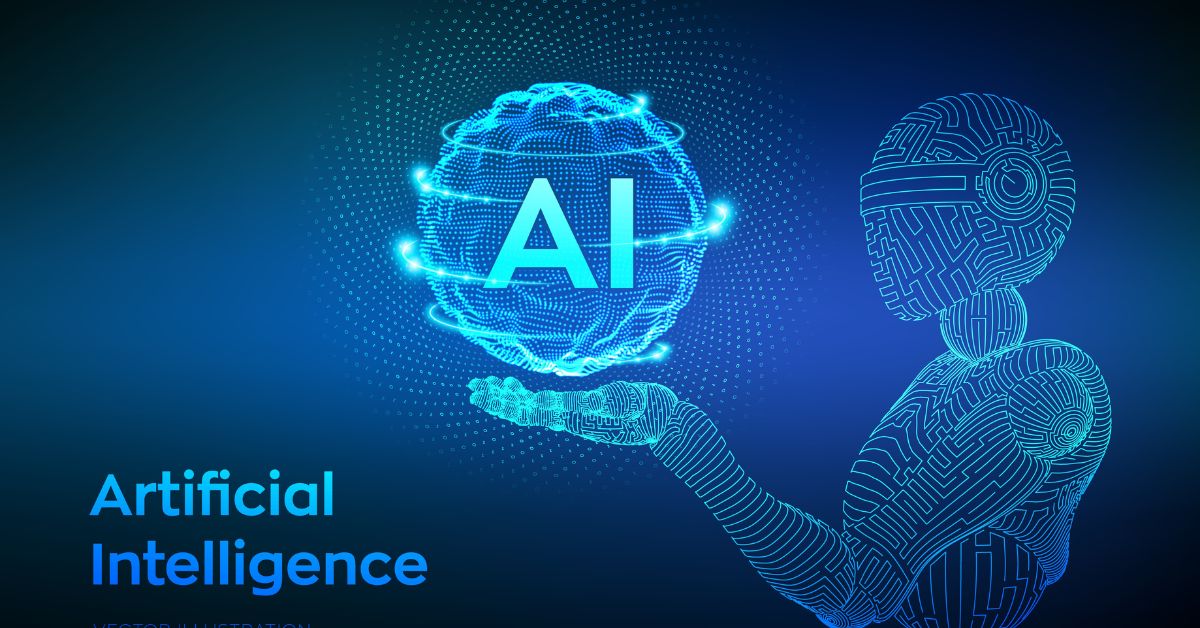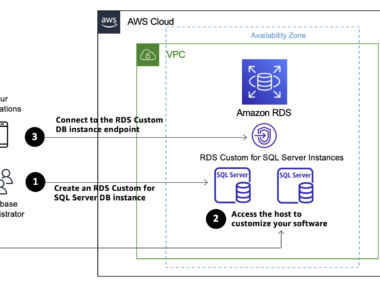Hosting issues on AWS can be challenging. They disrupt your site and frustrate users.
Also Read
Understanding these problems is crucial for smooth operation. AWS is a powerful cloud service, but like any technology, it’s not immune to issues. From server downtime to configuration errors, many problems can arise. Troubleshooting these issues quickly is essential to maintain your website’s performance and reliability.
Knowing the common problems and their solutions can save you time and stress. This guide will help you identify and fix AWS hosting issues, ensuring your site runs smoothly. Dive in to learn how to tackle these challenges effectively.
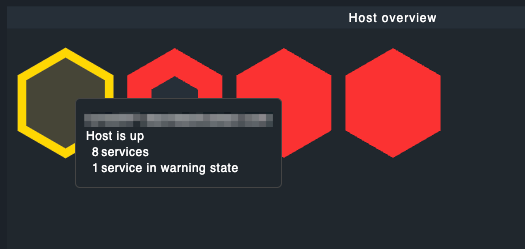
Credit: forum.checkmk.com
Common Aws Hosting Problems
Server downtime can cause big issues. Users cannot access your site. This can lead to lost sales. Always check your server status. Use AWS CloudWatch for alerts. Keep your software up to date. Regular updates can prevent issues. Backup your data often. This helps in case of crashes.
Slow loading speeds frustrate users. They might leave your site. This can hurt your business. Use AWS CloudFront. It helps speed up content delivery. Optimize your images. Large images slow down pages. Minimize HTTP requests. Each request adds load time. Keep your code clean. Simple code runs faster.
Diagnosing Network Issues
High latency can slow down your AWS services. First, check your network speed and bandwidth. Make sure your internet connection is stable. Look at AWS CloudWatch metrics for any alerts. Sometimes, latency is due to server location. Use AWS Regions close to your users. Optimize your application code and database queries. This can reduce delays.
Connectivity errors mean your services can’t talk to each other. Check your security groups and network ACLs. They must allow traffic. Look at your VPC settings. Make sure subnets and route tables are set up right. Sometimes, DNS issues cause problems. Check your DNS settings in Route 53. Restarting your instances can also help fix errors.
Fixing Storage Issues
Running out of storage on AWS can stop your website. Check your storage usage often. Delete old, unused files. This can free up space quickly. Increase your storage size if needed. AWS offers many options for different needs. Plan your storage needs ahead of time. This helps avoid sudden issues.
Data corruption can ruin your files. Always backup your data. Use AWS backup services for safety. Check your data regularly. This helps find issues early. Corrupted files should be replaced with backups. Ensure your system is secure. This prevents data corruption from external attacks.
Addressing Security Concerns
Use strong passwords. Change them often. Enable two-factor authentication. Limit access to important data. Monitor login activities. Log out users after a period of inactivity. Educate team members about security best practices. Regularly update and patch systems.
Encrypt sensitive data. Backup data regularly. Use secure connections. Limit data access to only those who need it. Monitor systems for unusual activity. Respond quickly to any breaches. Use a firewall to protect your network. Review and improve security measures often.
Optimizing Performance
Load balancing helps distribute traffic evenly. It prevents any single server from getting overwhelmed. This leads to better performance and reliability. AWS provides Elastic Load Balancing (ELB). ELB can automatically adjust to changes in traffic. This ensures your application remains responsive.
Proper resource allocation is key. Allocate enough CPU and memory to your instances. Monitor usage regularly. Adjust resources based on demand. AWS offers tools like CloudWatch. CloudWatch helps you track resource usage. Set up alarms to notify you of any issues. This helps in maintaining optimal performance.
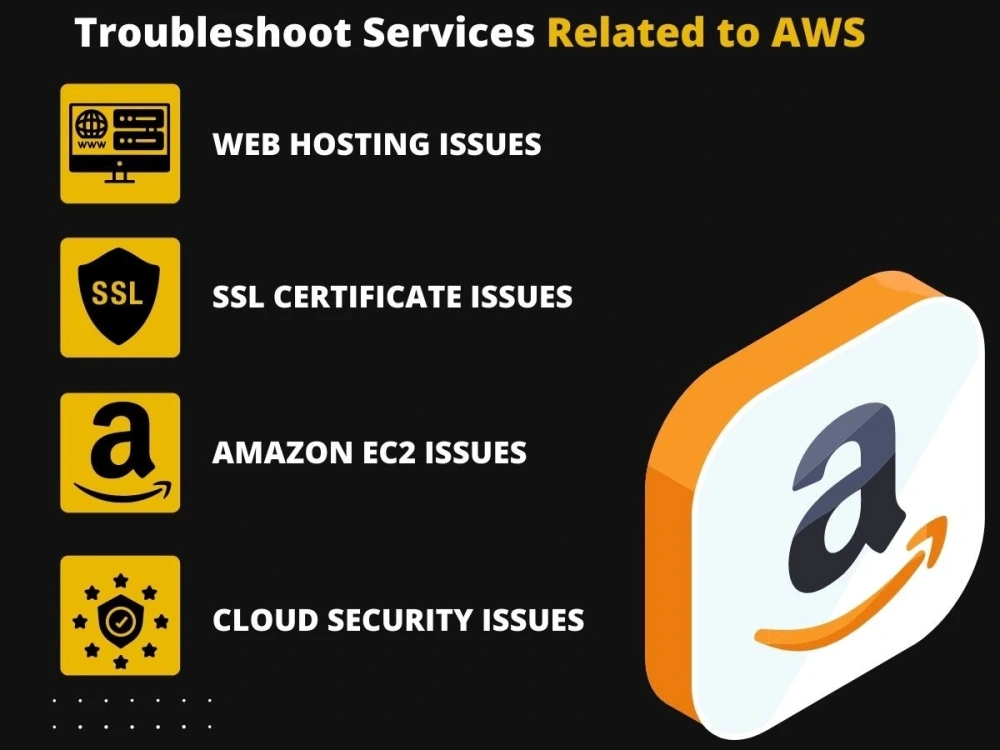
Credit: www.upwork.com
Resolving Database Errors
Connection failures can be frustrating. First, check your database credentials. Make sure your username and password are correct. Next, verify the database host address. Sometimes, the issue is with the network. Ensure your server can reach the database. Firewalls can block connections too. Verify your firewall settings. If the database is down, it won’t connect. Check the database status. Restart the database if needed.
Slow queries can be a big problem. Use indexes to speed up searches. Avoid using SELECT . This can slow down your queries. Instead, only select needed columns. Large data sets can slow performance. Consider breaking them into smaller chunks. Optimize your queries by using joins wisely. Too many joins can slow down a query. Check your database for slow queries. Tools can help identify them. Regular maintenance can improve performance.
Scaling Challenges
Setting up auto-scaling can be tricky. Auto-scaling helps manage traffic spikes. Make sure to set correct thresholds. Adjust thresholds based on traffic patterns. Test configurations regularly. Regular tests ensure stability.
Capacity planning is crucial. Understand your traffic needs. Estimate peak times. Plan for future growth. Allocate resources accordingly. Over-allocate to avoid issues. Monitor usage constantly.
Monitoring And Alerts
Use Amazon CloudWatch for real-time monitoring. It helps track metrics. Key metrics include CPU usage, memory, and disk space. AWS X-Ray can trace requests in your applications. Both tools catch issues quickly. They can reduce downtime and improve performance.
Set up alerts for critical metrics. Use CloudWatch Alarms to notify you. Alarms can alert via email or SMS. Customize your thresholds for different metrics. Make sure to test your alerts. This ensures they work when needed. Alerts help in quickly addressing issues.

Credit: www.reddit.com
Frequently Asked Questions
How To Fix Aws Instance Not Responding?
If your AWS instance is not responding, first check the instance’s status and logs. Verify security group settings and ensure the instance is running. Restart the instance if necessary. Additionally, check for resource limitations and network issues.
Why Is My Aws Website Slow?
Your AWS website may be slow due to high traffic, insufficient resources, or misconfigured instances. Optimize your resources, use caching, and consider load balancing. Regular monitoring and performance tuning can help identify and resolve bottlenecks.
How To Resolve Aws Connection Timeout?
To resolve AWS connection timeout, check network configurations and security groups. Ensure the instance is reachable and ports are open. Verify DNS settings and test connectivity from different locations. Restarting the instance might help.
Why Can’t I Access My Aws S3 Bucket?
If you can’t access your AWS S3 bucket, check the bucket’s permissions and policies. Ensure the correct IAM roles and policies are assigned. Verify that you have the necessary access keys and that the bucket is in the correct region.
Conclusion
Resolving AWS hosting issues requires patience and systematic troubleshooting. Identify the problem first. Check configurations and settings. Review logs for error messages. Use AWS support if needed. Regular maintenance helps avoid future issues. Keep learning about AWS features. Stay updated with best practices.
Implement these steps to ensure smooth hosting. Happy hosting!