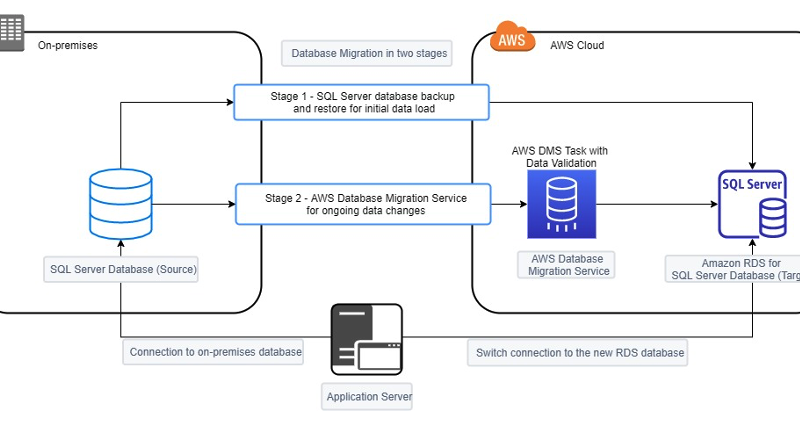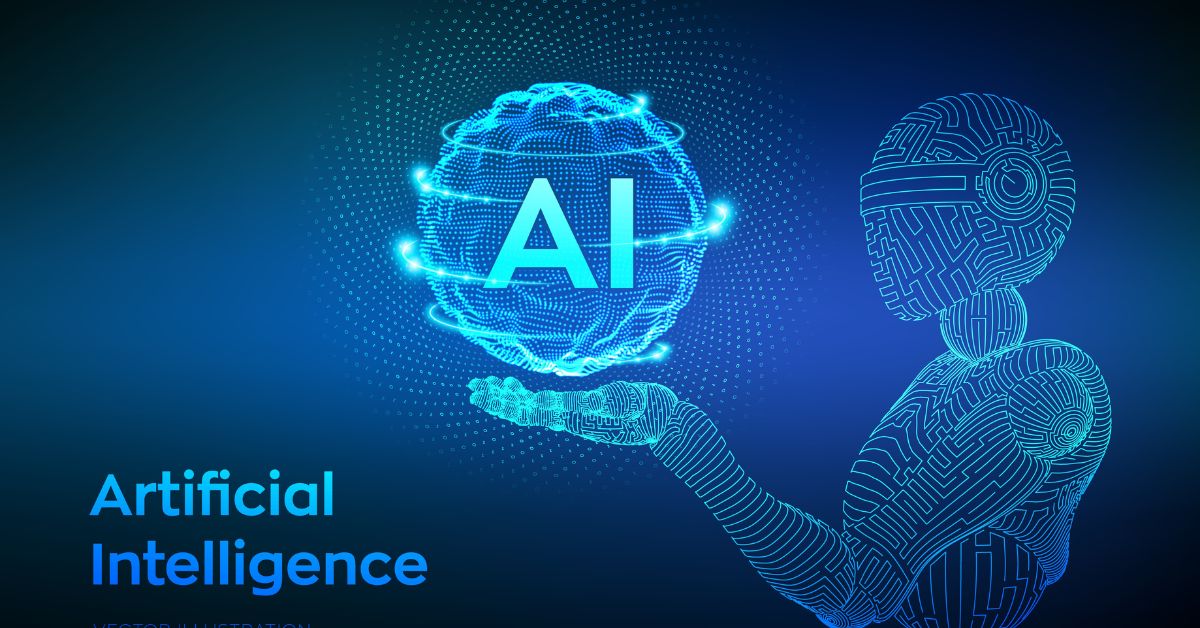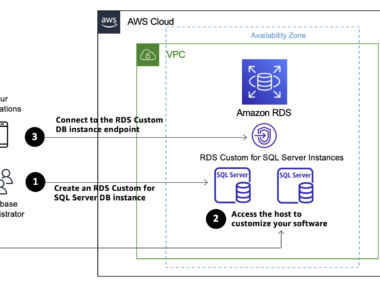Migrating databases to AWS RDS can seem daunting. But it’s easier than you think.
Also Read
AWS RDS simplifies database management and scales with your needs. In today’s digital age, businesses need reliable and scalable database solutions. AWS RDS offers a managed database service that eliminates the hassle of database maintenance. This guide will walk you through the process of migrating your databases to AWS RDS.
Whether you are a small business or a large enterprise, you’ll find the steps easy to follow. By the end, you’ll have a clear understanding of how to make the transition smooth and efficient. Ready to learn how to migrate your databases to AWS RDS? Let’s dive in!
Introduction To Aws Rds
AWS RDS stands for Amazon Web Services Relational Database Service. It is a managed database service. It makes it easy to set up, operate, and scale a relational database in the cloud. AWS RDS supports many database engines. These include MySQL, PostgreSQL, MariaDB, Oracle, SQL Server, and Amazon Aurora. It handles routine database tasks. Examples are provisioning, patching, backup, recovery, and repair.
Automatic backups keep your data safe. Scaling is simple and quick. High availability is possible with Multi-AZ deployments. Security is strong with encryption at rest and in transit. Cost-effective with pay-as-you-go pricing.
Planning Your Database Migration
Your first step is to assess your current database. Check data size and complexity. Note the types of data you have. Identify dependencies and connections. Make a list of applications using the database. Ensure you have backups. This helps in preparing for migration.
Choose the RDS instance that fits your needs. Consider performance and cost. Look at the database engine types. Review the storage and memory options. Think about scalability. Ensure it supports your current database. This makes the migration smoother.
Preparing Your Source Database
Back up your database before migration. Use both full backups and incremental backups. Full backups capture everything. Incremental backups capture only changes. This ensures data safety during the move.
Remove unnecessary data before migration. This reduces transfer time. Optimize your database for better performance. Remove old logs and unused tables. Indexing helps too. It speeds up queries.
Setting Up Aws Rds
First, log in to the AWS Management Console. Choose the RDS service. Click on “Create database”. Select the database engine you want to use. Enter the instance specifications. Set the storage and database settings. Click “Create database” to finish.
Set up a Virtual Private Cloud (VPC). This is where your RDS instance will run. Make sure to configure the security groups. These control who can access your database. Set up subnets for high availability. Ensure your database is in the same region as your application.
Configure the database’s endpoint. This is the address you will use to connect. Set up database authentication and security. Always use strong passwords. Enable encryption if needed. Monitor your database to ensure it is secure.
Data Migration Methods
AWS Database Migration Service (DMS) helps you move your data. It works fast. It is easy to use. You can migrate data from many sources. These sources include SQL and NoSQL databases. DMS copies your data to AWS RDS. It keeps your data secure. You can also use it for ongoing replication. This means your data stays updated. DMS is reliable. It is cost-effective. It supports many database engines. This makes it flexible. DMS requires minimal downtime. Your apps can keep running during migration. DMS is a good choice for most users.
Manual data transfer needs more effort. You can use database export and import tools. First, export your database. Then, import it into AWS RDS. This method is simple. You need to handle backups. You can also use ETL tools. These tools help extract, transform, and load data. They are useful for complex migrations. ETL tools can clean and format data. Manual transfer gives more control. But, it can be slow. It may cause downtime. Choose this method if you have a small database.
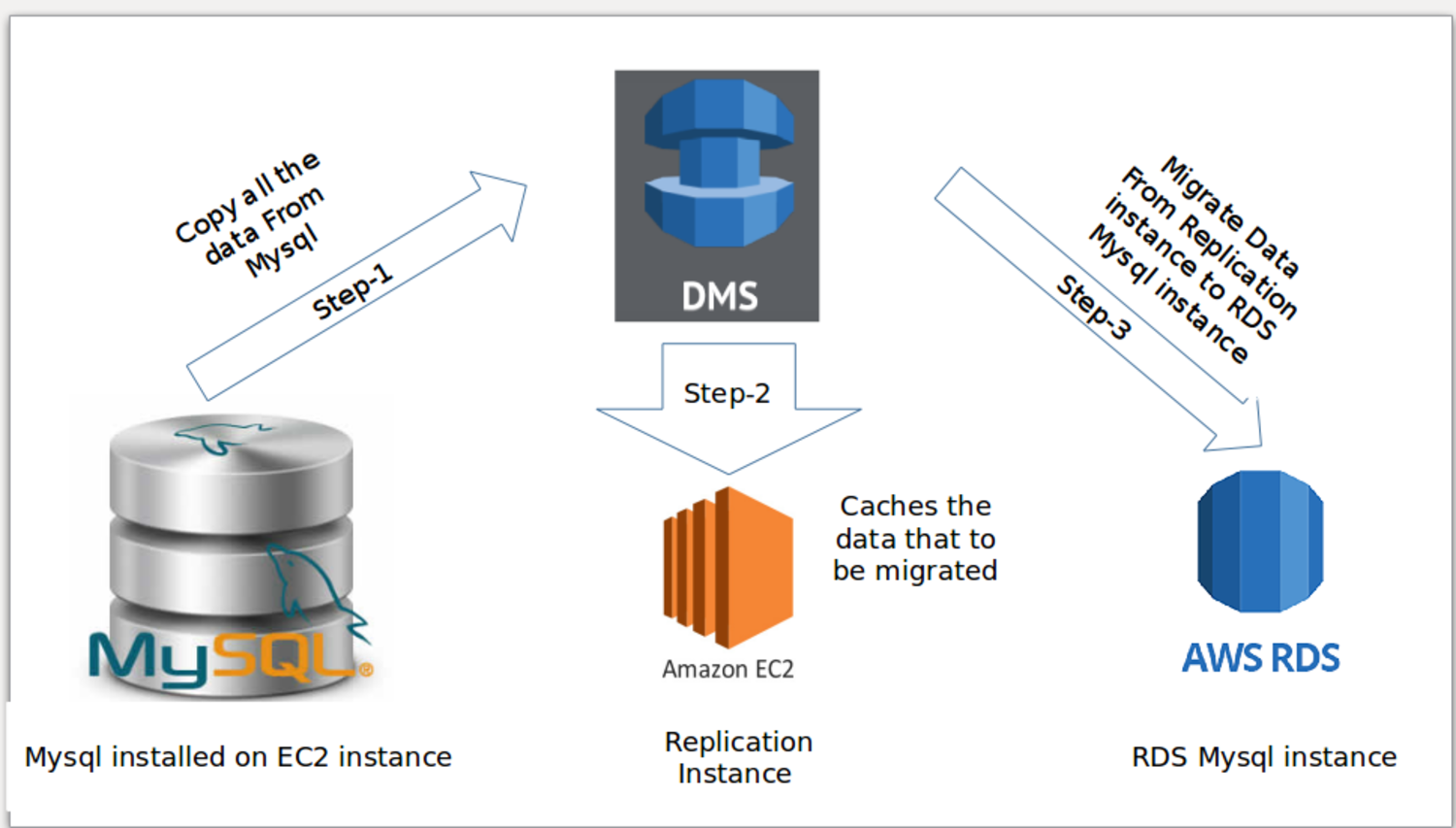
Credit: www.tothenew.com
Testing And Validation
Run test migrations to check the process. This helps find errors early. Use a small sample of data first. If the test goes well, move to larger data sets. Test each step carefully. Ensure everything works before moving forward. This saves time and reduces mistakes.
Check the data integrity after migration. Ensure no data is lost or changed. Compare source and target databases. Look for any differences. Use tools to help with this. Validate that all data is consistent and accurate. This step is crucial for a successful migration.
Post-migration Tasks
After migrating, change the database connection strings in your applications. This helps them point to the new AWS RDS instance. Test the connections to ensure they work. Fix any issues quickly to avoid downtime.
Check firewall settings to allow access from your application servers. Ensure your security groups are configured correctly. This step is critical for secure access.
Use Amazon CloudWatch to monitor your database. Look at metrics like CPU usage and memory. Adjust settings based on what you see. This keeps your database running smoothly.
Consider auto-scaling for handling more users or data. Adjust indexing and query optimization for better performance. Regular tuning can improve speed and efficiency.
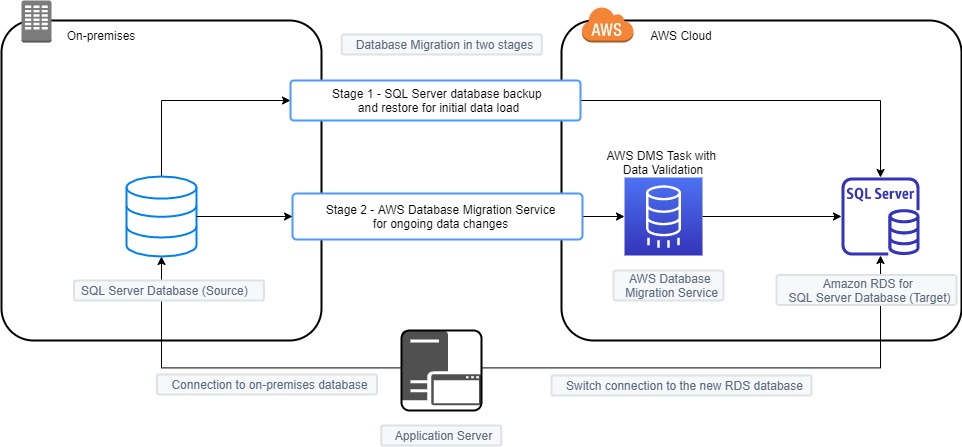
Credit: aws.amazon.com
Troubleshooting Common Issues
Check your network settings first. Ensure the database is reachable. Verify your security groups and firewall rules. They should allow inbound traffic. Use the correct endpoint and port number. If there’s a timeout error, check the database instance status. Sometimes, it might be restarting or unavailable. Try reconnecting after a few minutes.
Ensure data integrity before migration. Use checksums to compare data. If data is missing, review the migration logs. They can show errors or missed entries. Check your source database for issues. Sometimes, it might have corrupt data. Use tools like AWS DMS for consistent and reliable migrations. Always perform a post-migration validation. This ensures data is accurate and complete.
Best Practices For Database Migration
Plan your migration carefully. Use the AWS Database Migration Service (DMS). It helps in reducing downtime. Test the migration process before the actual event. This ensures smooth transfer. Keep a backup of your data. It helps in case of any issues. Inform all stakeholders about the migration. This keeps everyone prepared.
Ensure your data is secure during migration. Use encryption for data transfer. This keeps data safe from unauthorized access. Monitor the process closely. Look for any anomalies. Use secure connections like VPNs. This adds an extra layer of security. Limit access to the database. Only authorized personnel should have access.

Credit: docs.aws.amazon.com
Frequently Asked Questions
What Is Aws Rds?
AWS RDS is a managed relational database service. It supports multiple database engines like MySQL, PostgreSQL, and SQL Server. It automates administrative tasks.
Why Migrate Databases To Aws Rds?
Migrating to AWS RDS provides high availability, automated backups, and scalability. It reduces operational overhead and increases reliability.
How To Start Database Migration To Aws Rds?
Start by creating an RDS instance. Use AWS Database Migration Service (DMS) to migrate your data with minimal downtime.
What Tools Help In Aws Rds Migration?
AWS DMS and AWS Schema Conversion Tool are essential. They simplify and streamline the migration process, ensuring accuracy and efficiency.
Conclusion
Migrating databases to AWS RDS simplifies management and enhances scalability. Follow the steps methodically. Ensure data integrity with thorough testing. AWS RDS offers robust security features. Utilize these to protect your data. Proper planning reduces downtime and ensures smooth transitions.
With AWS, you gain reliable performance and support. Database migration can be seamless with the right approach. Always keep a backup for safety. Now, you’re ready to enjoy the benefits of AWS RDS. Happy migrating!