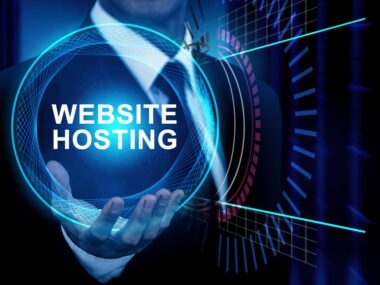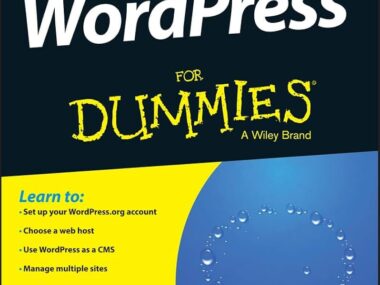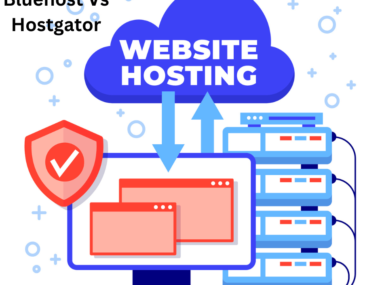Step-By-Step Troubleshooting of Web Hosting And DBs, To troubleshoot web hosting and database issues, first verify your server connections. Then, verify your database connections. Next, check for any service disruptions or configuration errors.
Also Read
Troubleshooting web hosting and database problems is a critical skill. It maintains a smooth, accessible online presence. When your website goes down or your database fails to respond, it can lead to lost traffic. It can also diminish user trust. It is vital to have a systematic approach to diagnosing and fixing such issues. This helps minimize downtime.
You can identify most problems’ root causes by checking server connectivity. Review database logs to find the root cause, too. Ensure proper configurations to complete the process. Effective troubleshooting requires understanding your hosting environment. You also need to understand the database management system in use.
This introduction to the troubleshooting process promises a roadmap for quickly resolving web hosting and database problems. It emphasizes the importance of quick, methodical problem-solving. This keeps your digital platform up and running.
Table of Contents
Identifying Common Web Hosting Issues
Imagine your website as a bustling online store. Each customer expects a smooth visit. But what if they can’t get through the door? Web hosting issues can be that door. Identifying these issues early is key to keeping your website open for business. Let’s break down the steps to pinpoint hosting troubles.
Spotting Red Flags
Warning signs might hint at hosting problems. Look for these to prevent bigger mishaps:
- Slow Load Times: If your site takes too long to load, check your hosting.
- Unusual Errors: Frequent errors could signal hosting glitches.
- Downtime: If your site often goes offline, the hosting service might struggle.
Assessing Your Website Performance
Performance is key for a successful site. Use these tools to test your website:
| Tool | Purpose |
|---|---|
| Google PageSpeed Insights | Measures site speed and suggests improvements. |
| GTmetrix | Breaks down performance and offers solutions. |
| Uptime Robot | Monitors uptime and alerts you to outages. |
Remember, a well-performing site retains more visitors.
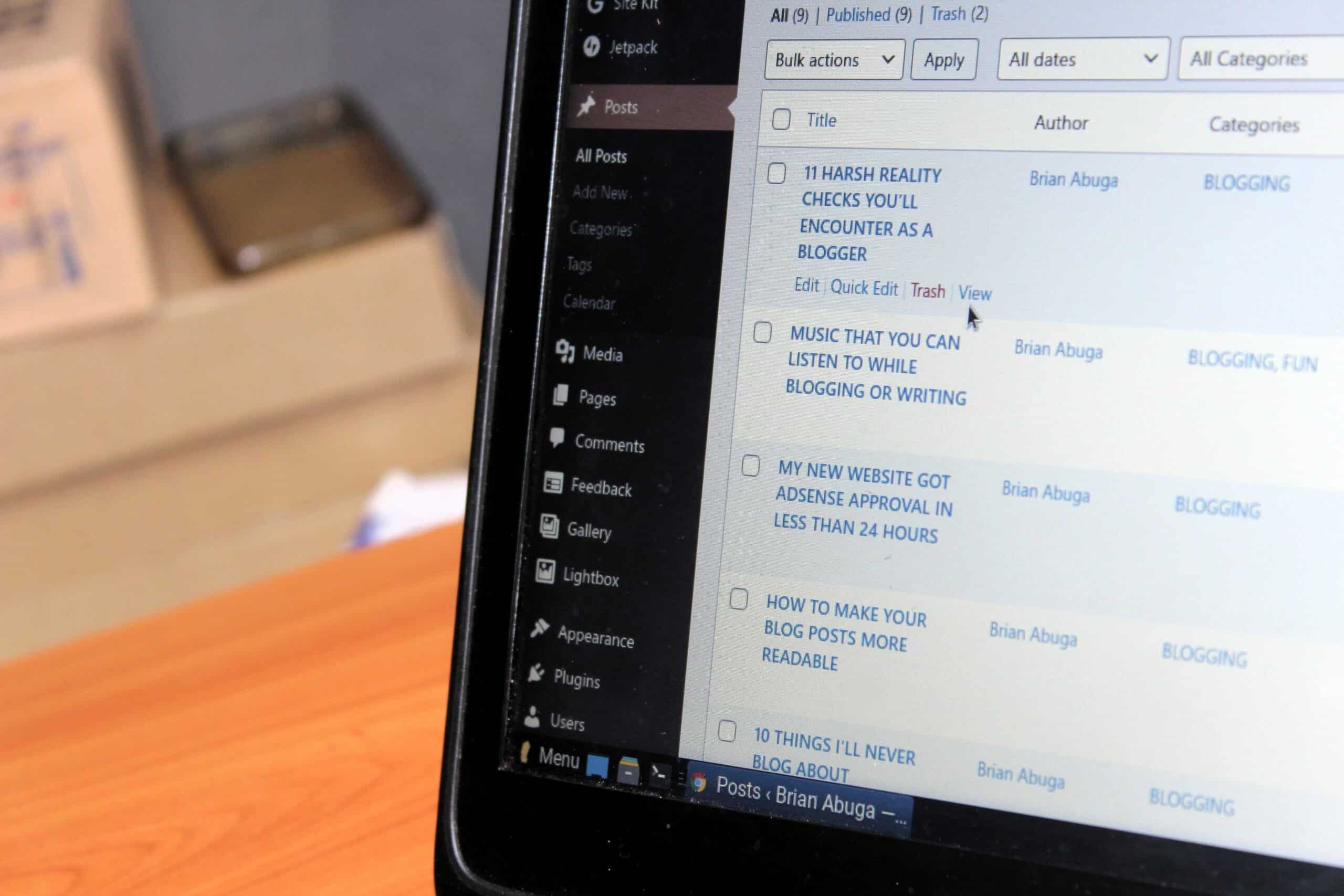
Credit: www.codeable.io
Preliminary Checks Before Deep Troubleshooting
Trouble with your website or database? Start with some basic checks. These steps can save you time. You may find the issue quickly. Let’s not dive into deep waters without checking the shallow end first.
H3 Section: Verifying Your Web Hosting Status
Verifying Your Web Hosting Status
Is your hosting up and running? A quick visit to your hosting provider’s status page can tell you. Look out for alerts or maintenance notices. Here’s what to do:
- Log in to your hosting account.
- Find the ‘Status’ or ‘Server Health’ page.
- Check for any current issues or scheduled maintenances.
Tip: Set up alerts if your host offers them. This way, you will get updates fast.
H3 Section: Ensuring Domain and DNS Settings are Correct
Ensuring Domain And DNS Settings Are Correct
Domain problems can cause website errors. DNS settings link your domain to your host. They need to be correct. Follow these steps:
- Log in to your domain registrar.
- Go to the DNS settings page.
- Make sure the DNS records point to your host.
- Look for typos in your records.
- Check that your domain has not expired.
Your domain should have the right A, CNAME, MX, and TXT records. Your host can help you with these.
Resolving Frequent Database Errors
Whether you run a personal blog or a business website, database issues are the last thing you want to deal with. Frequent errors can disrupt your website’s performance, leading to a poor user experience.
Recognizing this, we’ve compiled a guide to tackle some common database issues. We’ll look at how to address connection failures. We’ll fix database corruptions with practical, step-by-step troubleshooting tips.
Addressing Connection Failures
Connection failures often lead to a dreaded error message that can cause a moment of panic. Let’s nip this problem in the bud.
- Check the database login credentials: Verify that the username and password in your configuration file are accurate.
- Examine the database host information: Ensure the host information matches what is provided by your web hosting service.
- Analyze server issues: Sometimes the problem is with the database server itself. Reach out to your hosting provider if you suspect this is the case.
define('DB_HOST', 'localhost');
define('DB_USER', 'username_here');
define('DB_PASSWORD', 'password_here');
Fixing Database Corruptions
Corrupted databases can create a tangle of issues. Follow these steps to smooth things out:
- Run a database repair tool: Execute the built-in repair function offered by your chosen database system.
- Restore from backup: If the corruption persists, restore your database from a previous, uncorrupted backup.
- Contact support: Should the above steps fail, your hosting provider’s support team can offer expert help.
| Tool | Purpose |
|---|---|
| MySQL Repair | Fixes table corruption |
| phpMyAdmin | Database management |
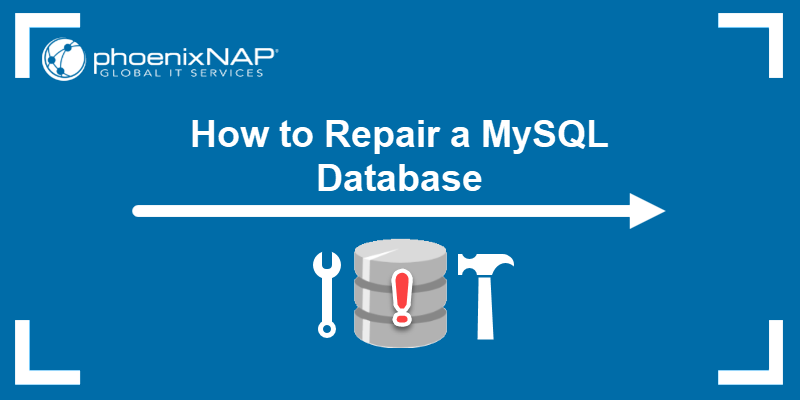
Credit: phoenixnap.com
Quick Fixes For Script And Software Errors
Trouble with a website can often lead back to script and software errors.
Webmasters must know quick fixes to get their sites back up and running.
Let’s explore the common remedies.
Updating Cms And Plugins
Staying up-to-date is crucial for website health and security.
- Update your Content Management System (CMS) regularly.
- Apply the latest security patches and features.
- Ensure all plugins and themes are compatible with the new version.
Use your admin dashboard to check for updates:
Dashboard > Updates > Check for updates
Click Update Now to keep everything fresh and functioning.
Checking For Incompatible Scripts
Scripts can conflict, causing your site to malfunction.
- Identify recent changes that might have disturbed your website’s harmony.
- Disable new scripts or plugins to pin down the culprit.
If you find an incompatibility:
- Look for alternatives that play nicely with your site’s existing ecosystem.
- Contact the script or plugin developer for support.
Check your website’s error logs:
Hosting Control Panel > Logs > Error Logs
Logs provide clues to what’s going wrong.
Tips For Working With Your Hosting Provider
Encountering issues with web hosting or databases can be daunting.
Working closely with your hosting provider is crucial for a swift resolution. Effective communication and specific details are the cornerstone of successful troubleshooting with your hosting provider. The following tips will guide you through this process.
Communicating Effectively With Support
When reaching out to support, clarity is key.
Keep your messages concise and on point.
Specify the exact problem you’re facing with as much detail as possible. This helps the support team diagnose issues with greater efficiency.
Always remain calm and patient.
Support teams handle numerous queries daily.
A respectful tone ensures a better response and working relationship.
What To Provide For Faster Resolution
To help your hosting provider solve your issue quickly, certain information is necessary.
- Account details: Include your customer ID or account email, but never share passwords.
- Error messages: List any error codes or messages you’ve encountered.
- Website URL: Indicate which site or page is experiencing issues.
- Steps to reproduce: Describe actions taken before noticing the problem.
| Information Type | Details to Include |
|---|---|
| Account Information | Your hosting account ID or email. |
| Specific Errors | All relevant error messages or codes. |
| Affected URL | Direct link to the problematic page. |
| Reproduction Steps | What you did before the issue arose. |
Take screenshots or videos if they help show the issue.
Also, notify the support team about any recent changes made to your website or server.
This can include updates, new installations, or configuration changes.
Check their knowledge base for common issues before reaching out.
Lastly, keep an overview of the communication.
This helps follow up if needed.

Credit: nickmosan123.wixsite.com
Preventative Measures And Best Practices
Welcome to the essential guide on preventing problems and best practices in web hosting. You will also find tips for database management. Keeping your website and its data secure and running smoothly is a top concern for any website owner. Incorporating the right strategies and tools can avoid potential problems.
It can also maintain website health. Let’s explore reliable methods to safeguard your digital presence. We’ll start with regular updates and backups.
Regular Updates And Backups
Keeping your website’s software up-to-date is crucial. Updates often include security patches and performance improvements. Schedule regular check-ins for updates. Your content management system, plugins, and scripts might have updates available. You should not ignore these updates.
Backup your data frequently. We cannot stress this enough. Automate backups to occur at intervals that match your site’s update frequency. Ensure they’re stored securely, ideally off-site or in a cloud service.
- Create a backup schedule.
- Test backups to ensure they work.
- Store backups in multiple locations.
Monitoring And Security Enhancements
Security is non-negotiable. A proactive monitoring system detects and alerts you to any suspicious activity before it becomes an issue. Employ tools that scan for malware and vulnerabilities regularly.
| Task | Tool | Frequency |
|---|---|---|
| Malware Scanning | Anti-virus Software | Daily |
| Vulnerability Checks | Security Plugins | Weekly |
| Uptime Monitoring | Monitoring Services | 24/7 |
- Set up alerts for suspicious login attempts.
- Perform regular security audits.
- Review logs to track unusual activity.
Ensure strong passwords and user permissions across your website and database. Change passwords regularly. Restrict access based on roles. Your website’s defense relies on these fundamental practices.
Frequently Asked Questions for Step-by-step Troubleshooting of Web Hosting And Database?
How Do You Troubleshoot A Database Problem?
To troubleshoot a database issue, first verify server connectivity. Check logs for errors, analyze recent changes, and examine resource usage. Then, validate configurations, ensure data integrity, and consult documentation or support if needed.
What Are The Three 3 Ways To Troubleshoot Website Issues?
To troubleshoot website issues, try these three steps. First, check browser compatibility. Then clear cache. Second, analyze server logs for errors. Third, use website scanning tools to identify security or performance concerns.
How Do I Host A Website With A Database?
Choose a web hosting provider that supports databases. Purchase a plan, upload your website’s files, and use the hosting control panel. Create your database. Connect your website to the database using the provided credentials.
How Do I Troubleshoot A Website Down?
Check your website’s URL for typos. Use tools like “Down for Everyone or Just Me” to confirm if the site is down globally. Contact your hosting provider for server issues. Verify your domain’s expiration date. Examine your website’s code for recent changes that may have caused the problem.
Conclusion on Step-By-Step Troubleshooting of Web Hosting And DBs
Navigating web hosting and database issues can test your patience. Yet, armed with the steps from this guide, troubleshooting should feel less daunting. Tackle each problem methodically. Keep this post bookmarked for inevitable tech hiccups.
Remember, a smooth-running website begins with a robust backend setup. I wish you swift and successful fixes!